Forecast Pro TRAC only
To import an Excel Collaboration sheet, click the Excel Collaboration icon on the Home tab to open the Excel Collaboration Manager and then select the Import tab.
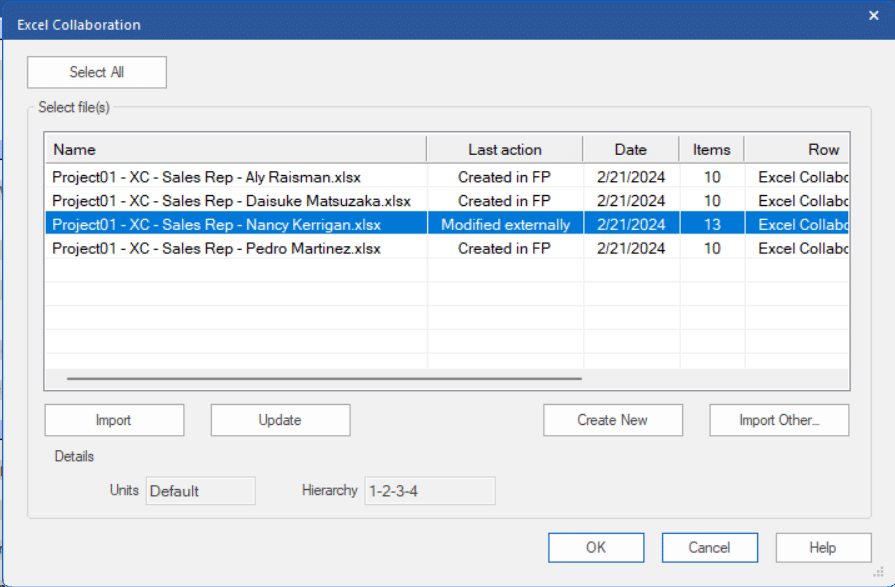
The Select files(s) to import display lists all collaboration worksheets associated with the current project. It displays the same files as the display on the Export tab. You may right click on any of the files and open the context menu to import the file, remove the file association, open in Excel or open the folder where the file is saved.
To import one or more of the existing file(s), select the files you want to import and then click the Import button. If a collaboration sheet was created using a unit measure and/or a hierarchy that is different from the current project’s units and/or hierarchy, Forecast Pro will change the current project’s units or re-order the hierarchy to match the collaboration file’s units and hierarchy before importing.
The Select All button selects all files on the list. This provides an easy way to import all associated files at once.
You may sometimes want to import valid collaboration sheets that are not associated with the current project. To add a file to the Select file(s) to import display, click the Import Other button and select the file. Any collaboration sheets you add to your project must have the same hierarchy structure as your project. There may be items in the collaboration sheet that are not in your project, but overrides for those items will be ignored.
At times, you may try to read in overrides that conflict with existing in-place overrides. In this case, you will be presented with the following dialog box.
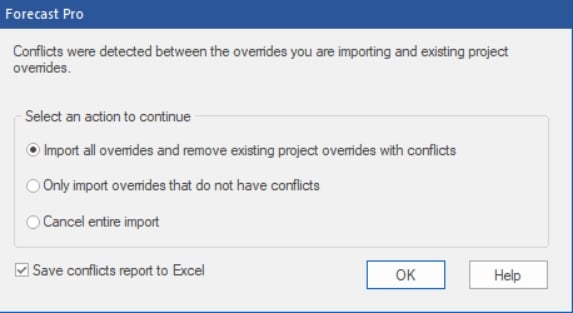
The first option (checked by default) gives precedence to the collaboration sheet being imported, while the second option gives precedence to the existing project overrides. It will often be helpful to understand what overrides have been removed or which overrides have not been imported from the collaboration sheet. To save a report in Excel, check the Save conflicts report to Excel option. You will be prompted to save and open the report to review. Note that the report is saved in the format used for importing Overrides and can be read in through the Data Manager if the conflicting overrides currently in the project are resolved.

