Marked content is Forecast Pro TRAC only
When you read in your historic data through the Data Manager, Forecast Pro automatically generates forecasts using expert selection, Forecast Pro’s Artificial Intelligence (AI) engine, or applies a custom model of your choosing (see Customizing your Forecasts).
By default, Forecast Pro will show the forecast for the item selected on the Navigator in the Override Grid and in a Graph.
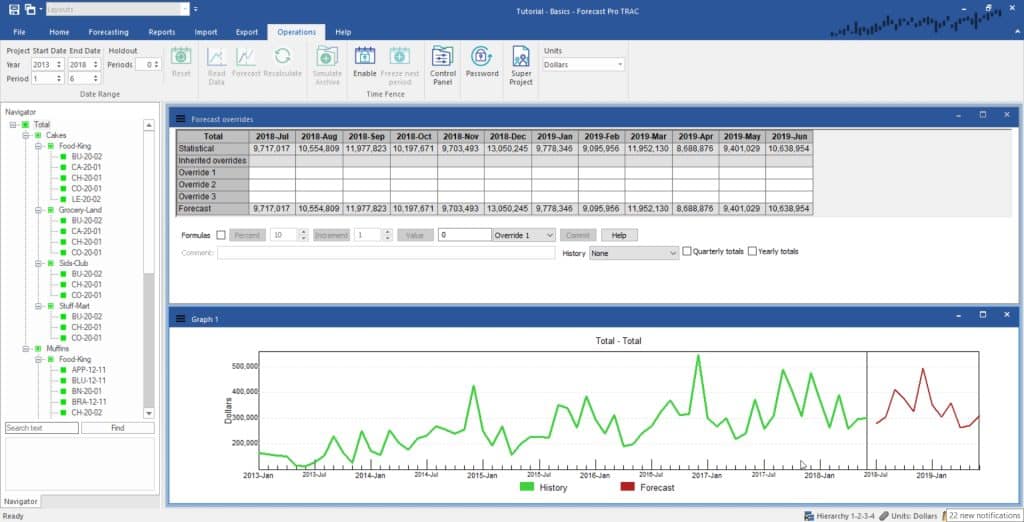
You may also open the Forecast Report to view forecast model details for the selected item.
To view forecasts and forecast model details for multiple items, open the Numeric Output or the Item Report.
[TRAC] Forecast Pro also provides multiple exception reports that can help you identify items that have forecasts that you may want to change, either by customizing your forecasts or overriding your forecasts. Please see The Exception Report Views for an overview of Forecast Pro’s tools for helping you easily identify problems in your forecasts.

